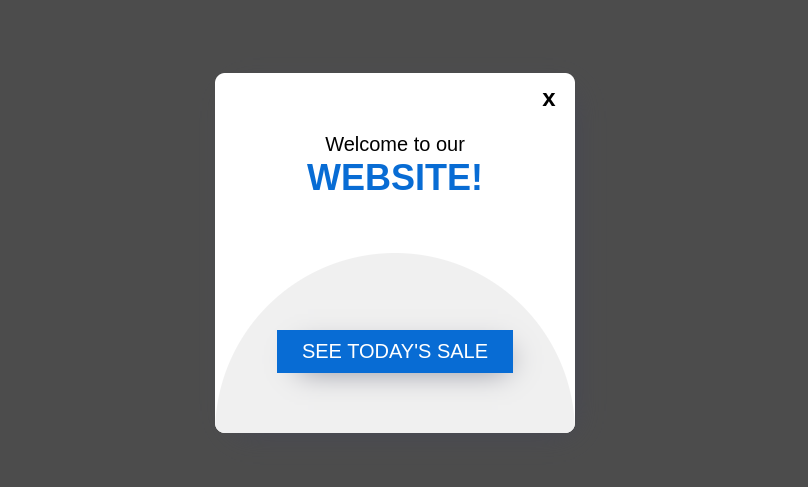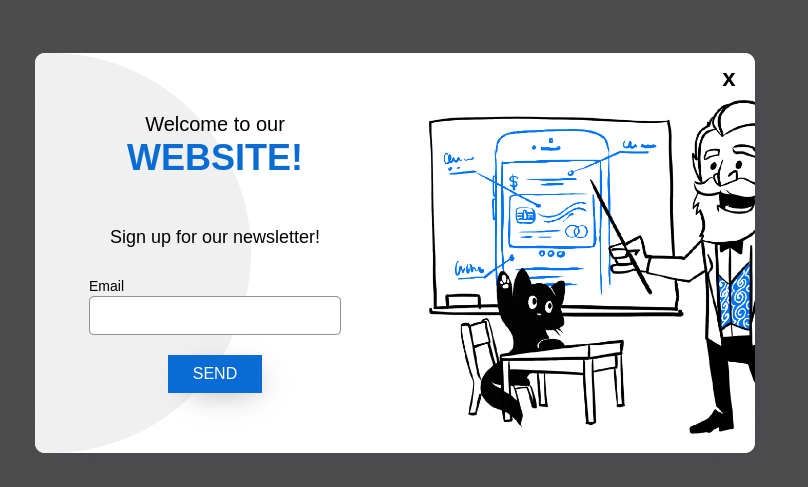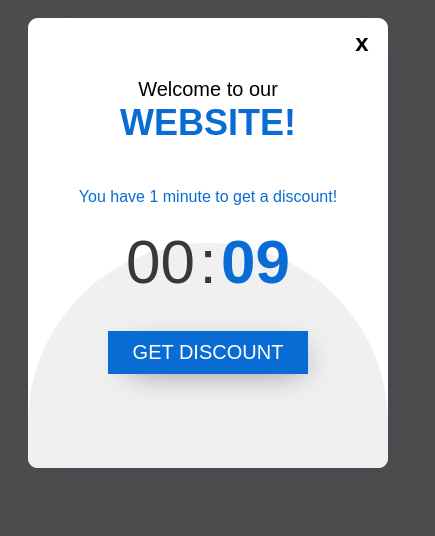#Ecommerce product detail view
This script lets you track a product detail view. You can add it as a tag with a data layer event trigger in Tag Manager. You can see collected ecommerce data in Analytics > Ecommerce or use them in Analytics > Custom reports. Note: if you have an enhanced ecommerce setup, [detail] products should be a dataLayer variable with the value taken from ecommerce.detail.products
This script lets you track an add to cart. You can add it as a tag with a data layer event trigger in Tag Manager. You can see collected ecommerce data in Analytics > Ecommerce or use them in Analytics > Custom reports. Note: if you have an enhanced ecommerce setup, [add] products should be a dataLayer variable with the value taken from ecommerce.add.products
#Ecommerce remove from cart
This script lets you track a remove from cart. You can add it as a tag with a data layer event trigger in Tag Manager. You can see collected ecommerce data in Analytics > Ecommerce or use them in Analytics > Custom reports. Note: if you have an enhanced ecommerce setup, [remove] products should be a dataLayer variable with the value taken from ecommerce.remove.products
This script lets you track an ecommerce order. You can add it as a tag with a data layer event trigger in Tag Manager. You can see collected ecommerce data in Analytics > Ecommerce or use them in Analytics > Custom reports. Note: if you have an enhanced ecommerce setup, [purchase] products should be a dataLayer variable with the value taken from ecommerce.purchase.products and actionField should be a dataLayer varialbe with the value taken from ecommerce.purchase.actionField
This is a simple popup template which can be used in a popup tag for CDP scenarios. For more information please have a look at these articles:
This is a Newsletter template which can be used in a popup tag for CDP scenarios. For more information please have a look at these articles:
This is a Banner template which can be used in a popup tag for CDP scenarios. For more information please have a look at these articles:
This is a Timer popup template which can be used in a popup tag for CDP scenarios. For more information please have a look at these articles:
Dead clicks are clicks that have no effect on the page.
The visitor clicks on the image to zoom it in, but nothing happens.
He expects a text string to be a link, but it isn’t. Or he clicks on a button,
but to no avail. In such situations, the visitor will end up clicking twice, quickly.
Looking for dead clicks will help you find these main points of frustration and improve visitors` experience as soon as possible.
Error clicks are clicks that result in JavaScript errors.
The visitor doesn’t have to click on something many times in a row.
Just one click is enough to spot an error.
Often the visitor doesn’t notice that something is broken, but for you,
it’s a signal that a particular JavaScript element is not working.
Mouse shaking is when users erratically move their cursor back and forth.
Rapidly moving the cursor over a page can indicate
the user is getting exasperated with some aspect of their experience.
Perhaps the site performance is slow or they are struggling to figure something out.
Rage clicks are like punching your mouse or touchpad because it doesn’t do what you want.
They are triggered when a visitor clicks an element on your website multiple times, rapidly.
In most cases, rage clicks signal that your website didn’t react the way your visitor expected,
so you may want to take a closer look at it.
A quick back is a click on a page that leads the user away from the current page to another web site,
which the user does not find useful and returns to the original page or website under a certain threshold of time.
About: This script lets you track interactions with forms on your site.
Tracked interactions: (1) focus, blur or change on input, select, textarea and datalist in a form element,
(2) time spent on a form field, (3) form submission.
Reporting: All interactions are tracked as custom events.
You can see them in Analytics > Reports > Custom events or use them in Analytics > Custom reports.
Note: This script automatically detects all form elements on your site.
Note: This is a deprecated version because a better one is now available.
We recommend switching to this solution: Form analytics (beta).
About: This script lets you track interactions with forms on your site.
Tracked dimensions: formView, formStarted, formCompleted, fieldType, fieldName, fieldLabel, fieldMessage, formLastField, formLastFieldLabel.
(Note: You can use your own names for custom dimensions.)
Tracked interactions: (1) Field click: A visitor clicked on a field, (2) Field input: A visitor typed something in a field,
(3) Field leave: A visitor left a field (blur), (4) Time to complete or abandon a form, (5) Time spent on a form field.
Reporting: All tracked events are saved as custom events.
You can see them in Analytics > Reports > Custom events or use them in Analytics > Custom reports.
Customization: Each tracked form needs a customized script because the script uses a form ID and other identifying parameters.
Note: This is a beta version of this solution, and we'll improve it to track more form details.
We also recommend switching to this solution if you currently use this script: Form timing tracking.
This template allows you to track pieces of text that are copied to clipboard by your website users.
This is an iframe tracking handler.
Add one of the templates with iframe tracking turned on to the website
that will be shown as an iframe and use this handler to catch the messages
sent from the iframe on the parent website and turn them into events.
#Heatmap clicks collector (deprecated)
IMPORTANT: If your PPAS version is higher than 16.8.0 you should migrate to integrated, backward compatible solution which is Heatmap & clickmap tag
First exposed function (getElementPath) allow to collect clicks data for Site inspector's heatmap/clickmap feature.
Second exposed function (injectConfigForSiteInspector) gets configuration from Tag manager container and exposes it for Site inspector.
Provided solution saves clicked target paths under custom event which name should remain unchanged to correct work of Site inspector.
#Video tracking for HTML5 videos (deprecated)
IMPORTANT: If your PPAS version is higher than 16.5.0 consider using HTML5 video tracking tag
This template allows you to track videos watched on your website